Occasionally you may have a requirement to copy incoming or outgoing emails for specific users to another mailbox for monitoring or compliance purposes.
To be able to do this you can use an Exchange Transport Rule.
First open the Exchange Management Console, expand Organization Configuration, and select Hub Transport.
Right click the blank space in the main window and select New Transport Rule.
Select the conditions you want for the rule. Select from people as a condition, and then click the underlined value people to select from which people you want the rule to apply to. Click Add, and then add the email accounts you want to copy emails from. In our example we want to copy emails from the accounts mailbox. Click OK.
Click Next.
Now select the Action for the rule, in our scenario we are going to chooseBlind carbon copy (Bcc) the message to addresses, once selected, click the underlined addresses value. Click Add, select the user to Bcc the emails to, in our example we are going to Bcc the Administrator email account, clickOK, click Next.
If you want to add an exception to the rule you can do so next, in our example we want all emails to be copied so we won’t select an exception. Click Next.
Then on the Configuration Summary page click New to create the rule.
Done.....







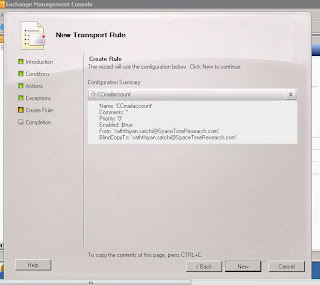

No comments:
Post a Comment