After successfully installed exchange server every time when we go to OWA or ECP we could notice that it says certificate error .
Here is how we can fix it..
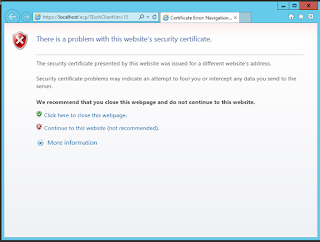
First login to Exchange ECP and go to server and click Certificate
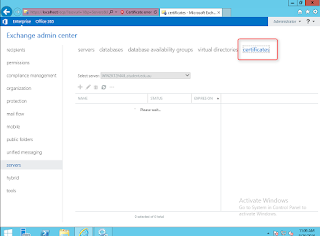
Click on the + and create new certificate
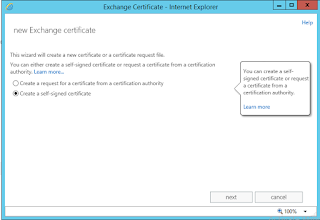
Make sure you have to select option two ( Create a self-signed certificate) and enter the friendly name.
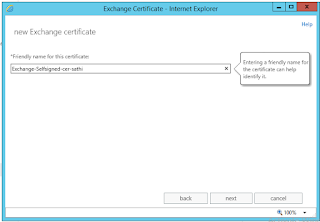
Then on the next screen specify the server where you want to apply this certificate , In my case i will install on my mail server WIN2k12MAIL
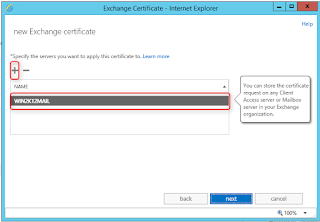
Now click next and Specify the Domains you want to include, Click on Pencil and add the names...
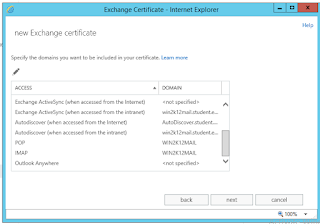
Here i am adding for both intranet and Internet
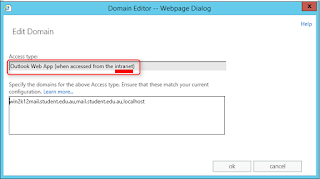
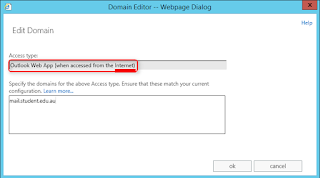
Click Ok and move on to confirmation page
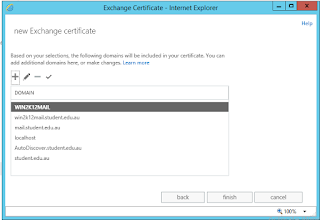
Click Finish, that is all we have created a new certificate
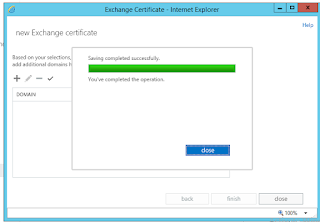
Click on the newly created certificate and assign the services, here i have assigned to IMAP and POP
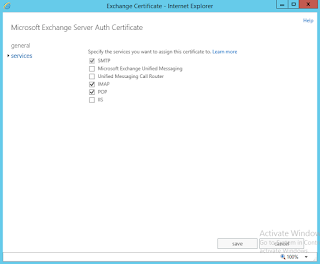
Now we need to tell our IIS server to use this certificate to email server web request to do that, Go to IIS server

Go to Sites and then click default web sites
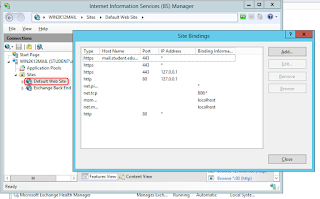
Click Add
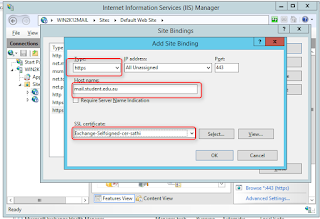
Select HTTPS as Type and give your host name and then select the newly created certificate on the drop down menu. Then click ok and also restart the web service..
Now go to Exchange web access and you will still see the certificate error, Click on the certificate and install to Trust root..
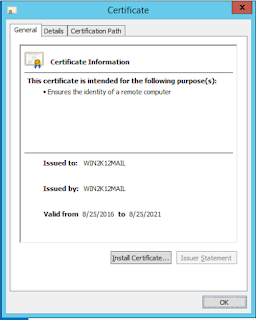
Click install certificate
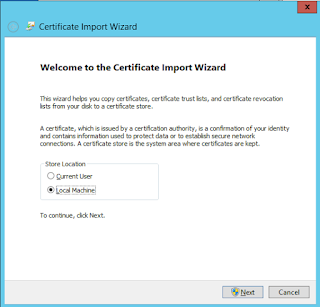
Select Local computer and select Trusted root
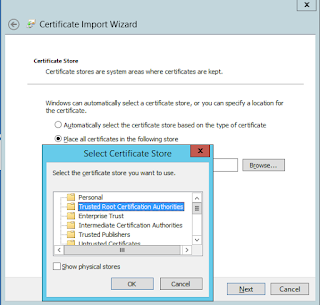
That is all close the web browser and reopen you should see the following screen now
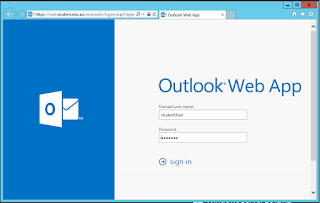
Click on the Lock icon on the web browser and open the certificate , Subject alternative names
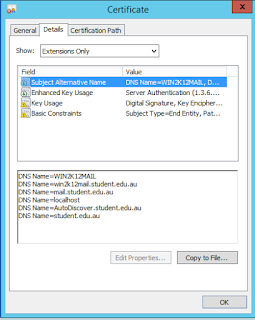
You can see the given domain names are there...
Thanks
