Configure Audit Logon Events Policy in a GPO
Step by Step Guide
1) Log on to Domain Controller with
an account that has Administrator rights. Ensure that the Group Policy snap-in
is installed.
2) Press “Win + R”, type gpedit.msc and press the Enter button to open Windows Group Policy
Editor.
3) Once you are in the Group Policy Editor,
navigate to “Computer Configuration Windows Settings -> Security
Settings -> Local Policies” and then select “Audit Policy” in the left pane.
4) Once the Window is opened, select both the check boxes “Success” and “Failure.” Now click on the “Apply” and “Ok” buttons to save the changes.
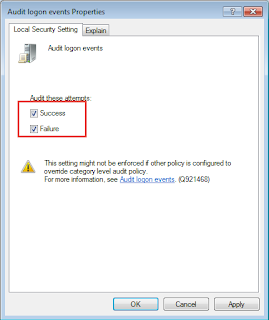
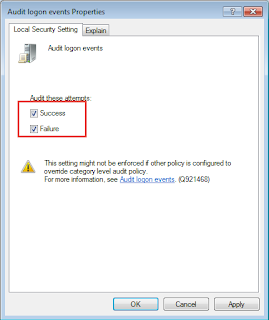



No comments:
Post a Comment