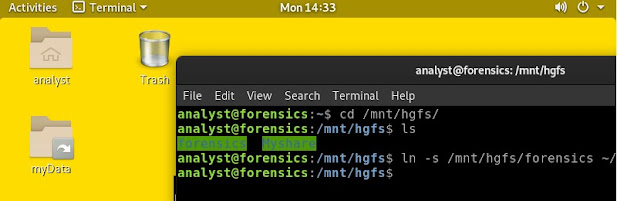Subscribe to " FACEITNET " Youtube channel for more interesting videos
There are situations where you need to add 2nd Hard Disk to your virtual Machine. In windows its quite an easy process. Click Here to see how to do this in windows. But Linux/ Debian you have to use some commands in terminal to archive this.
This step by step document shows you how to add 2nd Disk on Debian OS.
First Create a new virtual disk and attack to VM. to do this you need to shutdown the VM and add new virtual hard Disk.
Once finished, you have created and attached the new virtual disk to your virtual machine you must
logically configure it before it is ready for use
Power on the VM and go to terminal and confirm the disk is attached
now you must
format the disk with a filesystem, i am going to use the fourth extended filesystem (ext4)
1) sudo mkfs.ext4 /dev/sdb
Now we have to mount this to the system, Create a new directory
within /mnt using the following command:
2) sudo mkdir /mnt/external
configure it to mount automatically, this is done via fstab.
First, backup the fstab file
3) sudo cp /etc/fstab /etc/fstab.bak
Now edit the file to the fstab file using the following sed command:
4) sudo sed -i -e '$a/dev/sdb\t/mnt/external\text4\tdefaults\t0\t0'
/etc/fstab
now mount the disk
5) sudo mount /mnt/external
Now you can create the directory under the disk
6) sudo mkdir /mnt/external/analyst
change the user and group ownership of the directory to the analyst
7) sudo chown analyst:analyst /mnt/external/analyst
create a symbolic link, located on the analyst user’s desktop
8) ln -s /mnt/external/analyst/ ~/Desktop/external