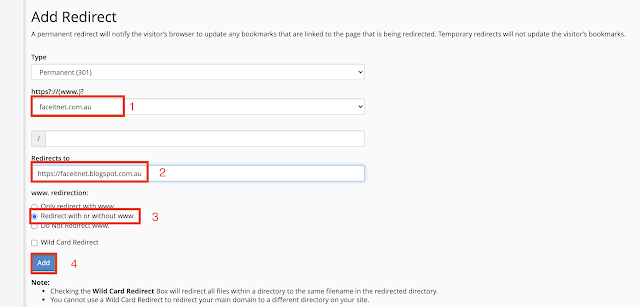Sunday, 12 September 2021
Friday, 10 September 2021
Thursday, 9 September 2021
Most Frequently Used UNIX / Linux Commands
Ubuntu one of the most popular operating systems with an extensive user-base around the world, Below, you will find the 40 best Ubuntu terminal commands our experts have handpicked in an aim to skyrocket your Ubuntu system experience
ls : presents to you the contents of a particular directory – both files and directories
vim :Vim is a text editor. The most simple commands allow you to open and close documents as well as saving them
Install Vim on Ubuntu/Debian:
If you're using Ubuntu or Debian use apt-get to install Vim:
sudo apt-get install vimInstall Vim on CentOS/Fedora:
If you're using CentOS or Fedora, use yum to install Vim:
sudo yum install vimpwd Print working directory command in Linux
 |
ifconfig : The ifconfig command will give you the list of all the network interfaces along with the IP addresses, MAC addresses and other information about the interface.
if the tool ifconfig is not installed then you can install using the below commons
ifconfig
 |
sudo: Super User ( sudo apt-get update ) | Command to escalate privileges in Linux
less – The less command is used when the output printed by any command is larger than the screen space and needs scrolling. The less command allows use to break down the output and scroll through it with the use of the enter or space keys.
wget – Direct download files from the internet, wget command is one of the handiest command-line utilities available
cd – Linux command to navigate through directories
tar – Command to extract and compress files in Linux
To compress
grep (global regular expression print.) – Search for a string within an output
grep 'two' /~Download/sample1.doc
ps – Display active process
ssh – Secure Shell command in Linux
df – Display disk filesystem information
rm – Delete files or directories
mv – Move or rename files in Linux
cp – Similar usage as mv but for copying files in Linux
cat – Display file contents on the terminal
clear – Clear the terminal display
chmod – Command to change file permissions
wget – Direct download files from the internet
passwd – Create or update passwords for existing users
Wednesday, 8 September 2021
Saturday, 4 September 2021
How to redirect your old website to new URL ( URL /Website Redirection)
Here is the step by step guide
How to redirect the website to a new domain name? (URL Redirection/Web Redirection)
Let’s say you wish to switch to a new domain because it represents your new business better. Now that i have already got a well established website, I want to redirect all the traffic to my new business URL. You need to know how to redirect your domain properly. In this, we’ll learn what a URL redirect is, how to forward your URL?
What is a URL Redirect?
URL Redirection means when you type a website address on the browser that should automatically changed to another address and redirect your http request to the new address.
Four most common redirect types:
- 301 redirect is a permanent redirect that shows the new URL and carries over Google PageRank.
- 302 redirects are temporary and display the new URL.
- URL frames are redirects that display a frame from the website you’re redirecting to.
- Meta refresh is a redirect that happens in the browser. It shows a specific message and a countdown timer before redirecting to a different page.
Let's see the steps now.
Here is the link to watch https://youtu.be/dKhPGyxZ8fo
I have a blogspot and the URL is faceitnet.blogspot.com and i have a domain name called faceitnet.com.au
My blogspot is already well established and got huge traffic so rather i redesign and build a new website i decided to register the domain name and going to redirect all the traffic to my blogspot site. so to do that first
1) Register the domain name. - You can do it via godaddy.com , crazy.com.au
2) Register a hosting server -You can do it via godaddy.com , crazy.com.au )
3) Go to Your domain registry and update the @ and WWW record to your hosting server IP address.
4) Once the domain name and Hosting is registered go to your hosting cPanel
5) Under the cPanel go to Domains
6) Click Redirect
8) Now go to new domain name faceitnet.com.au it should automatically redirect your request to faceitnet.blogspot.com
Friday, 3 September 2021
Self-Signed SSL certificate on exchange server 2019
A Self signed certificate is prepared for limited access environment like to access webmail and also useful for a test environment.
Create Exchange Server 2019 SSL Certificate Request
Subscribe to:
Posts (Atom)
-
<!DOCTYPE html> <html> <head> <meta name="viewport" content="width=device-width, initial-scale=1"...
-
Subscribe to " FACEITNET " Youtube channel for more interesting videos FaceITNet Youtube Channel IDS using SNORT Install...
-
Subscribe to " FACEITNET " Youtube channel for more interesting videos FaceITNet Youtube Channel Most of us have used Cisco Pa...