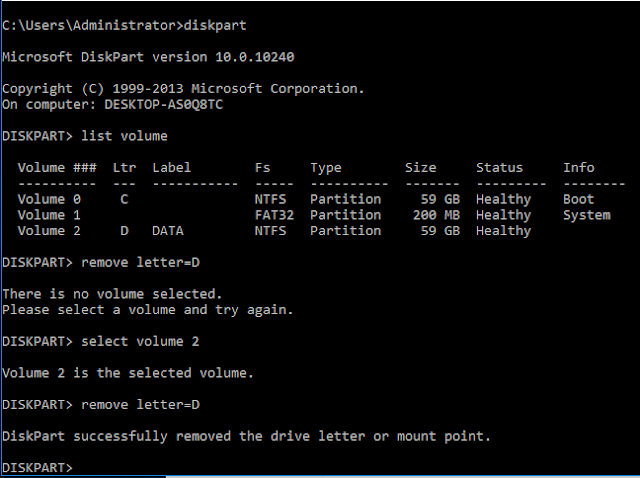Sunday, 25 July 2021
Windows Server 2012 R2 is Stuck on "Updating Your System"
After some google search i found an interesting step by step guide for workaround, Thank god it worked.
Hera are the work around which worked for me.
I have a Hyper-V environment.
1) Turn off VM.
2) Adjust Autostart Settings (set a 5-second delay). - If not already done.
3) Power on VM in Safe Mode. Press F8 while booting the operating system.
4) Choose "Troubleshoot" then "Command Prompt"
5) Enter the password for a local administrator account.
6) Next, run the following command to see the list of all available drives:
wmic logicaldisk get name
7) Next, we need to navigate to the C:\Windows\WinSxS
cd Windows\Winsxs
8) Next, we need to list all files beginning with "Pending".
dir pending*
9) Next, we need to rename all "Pending" files to append "_old"
ren Pending.xml Pending_old.xml
10) Next, we need to create a new blank "Pending.xml" file
echo > pending.xml
11) Next, we need to navigate to the C:\Windows directory
cd..
12) Next, we need to create a new directory within Windows called "scratch"
mkdir scratch
13) Next, we need to run a DISM command to remove/revert all
DISM /Image:C:\ /Cleanup-Image /RevertPendingActions /scratchdir:C:\Windows\Scratch
14) Next, we need to rename the "SoftwareDistribution" folder to "SoftwareDistributionOLD".
ren C:\Windows\SoftwareDistribution C:\Windows\SoftwareDistributionOLD
15) Next, we need to run a system file checker tool
sfc /scannow
16) Lastly, we need to restart the VM
Wednesday, 9 June 2021
Network Drive Mapping using GPO and Bat files
Its very common practise in large organisations to map the shared folders using GPO. It can save time for the administrator to go to each computer and map them one by one.
Lets see how we can do the mapping here..
You need a domain controller and a client computer connected to domain ( member)
In my case i have created two OUs and each OUs has two users. I am going to create mapping to all the users. To do this..
1) need to have shared folders
2) Need a Bat file and save under sysvol folder
C:\Windows\SYSVOL\sysvol\YOUR_DOMAIN_NAME\Script
3) need a GPO
Save the
Step 1) sharing a folder :
Create a new folder ,--> Right Click --> Property --> sharing on the top 2nd tab.
Add who needs to be given permission to read and write in this folder.. remove others except Administrator.
Step 2) Need a Bat file.
Open the Notepad and save it as .bat ( make sure no .txt is attached with the file extension)
if you are not sure how to save as .bat file ( read here )
Go to your Group policy manager and create a new policy under the specific OU in group policy manager and edit that.
Option 2:
Under user configuration --> Preference --> Windows Setting --> Drive maps --> right click --> new --> mapped Drive.
Specify the location \\servername\path.
select a Drive Letter to show when mapped.
Change file extension ( .txt to .bat)
If you are wondering how to change a file extension follow these steps.
First make sure you have the Hide file extension is deselected.
Wednesday, 5 May 2021
Change the drive letter in the Windows 10 command prompt
- Open the command prompt with administrator permission ( Run as Administrator)
- Type diskpart
- Type List Volume to see full list with drives and partitions.
-
<!DOCTYPE html> <html> <head> <meta name="viewport" content="width=device-width, initial-scale=1"...
-
Subscribe to " FACEITNET " Youtube channel for more interesting videos FaceITNet Youtube Channel IDS using SNORT Install...
-
Subscribe to " FACEITNET " Youtube channel for more interesting videos FaceITNet Youtube Channel Most of us have used Cisco Pa...